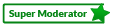1. Go to the category where you can create a new topic.
2. Click on New Topic button.
3. In the new page, choose a topic icon (optional).
4. Type the subject. It must explain in few words the reason of the topic. Don't add ambiguous titles like "Hey!", "Hello". That's short titles are allowed only in the "Welcome to the site" category.
5. Type all the text you want in the text area. You can add icons if you want. This section is explained in a different post.
6. You can watch a Preview if you press the Preview Button (recommended).
7. Finally, press the Submit button. Your topic will be immediately posted.
Note:
You can save your topic and post it later. Just press the Save draft button. This is explained here.
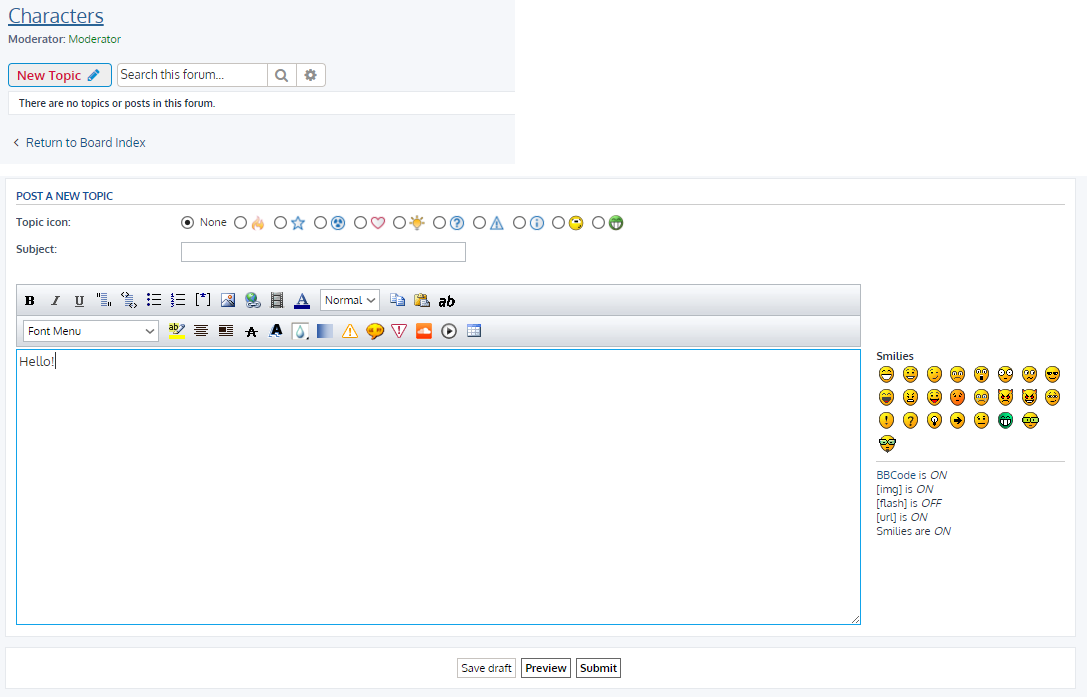
Moderators may modify or delete topics/post if it is necessary.