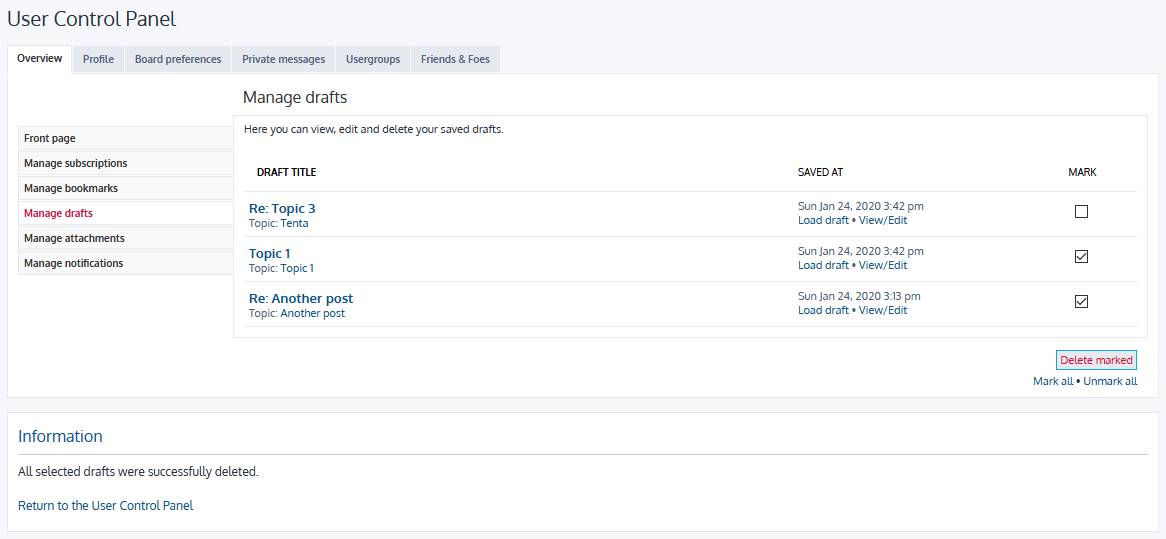Drafts (Manage, Edit, Submit, Delete Drafts) | Borradores (Administrar, Editar, Enviar, Borrar Borradores)
Posted: Sat May 23, 2020 4:00 am
DRAFTS?
¿What is a Draft? A draft a preliminary version of a post you can save and edit or post it later.
MANAGE DRAFTS
1. Go to your User Control Panel. Press your Profile image located at the top right of the page to open the menu.
2. Click on Manage drafts button. It's located at the left side menu.
3. Here you view, edit or delete your drafts.
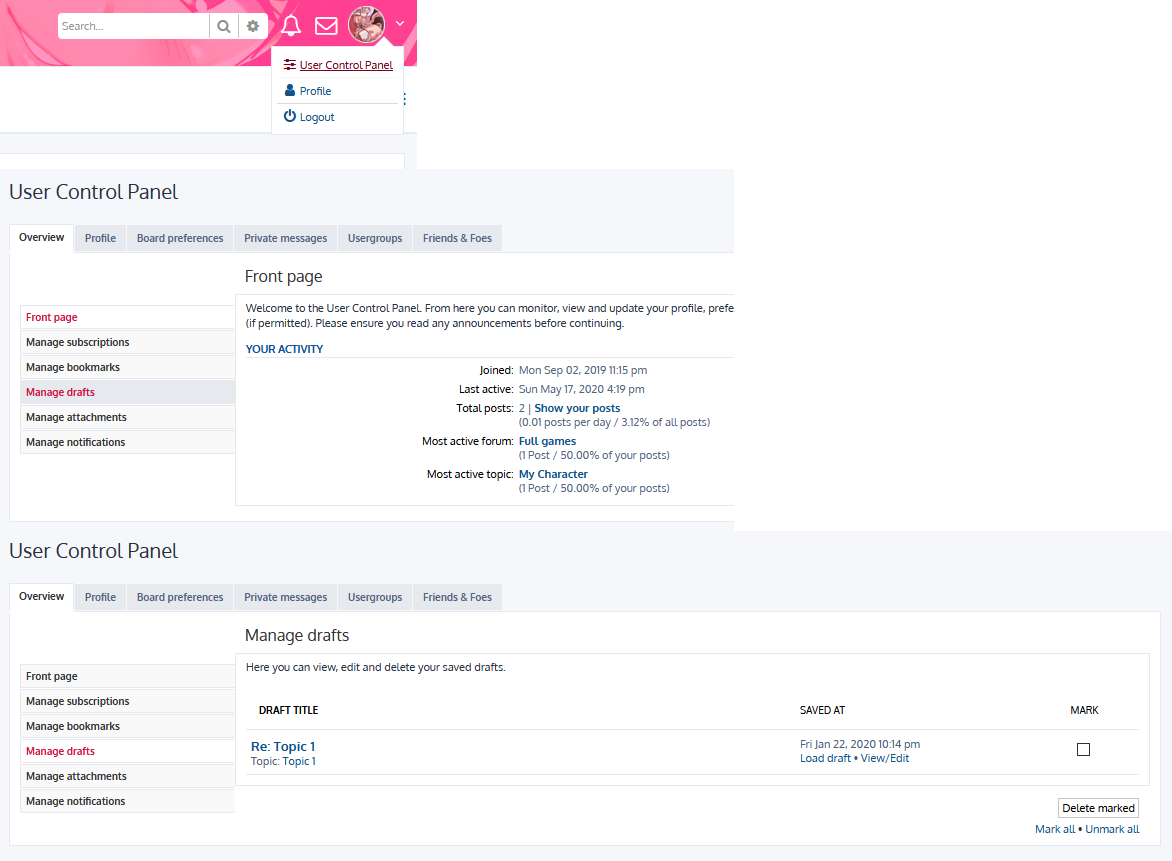
EDIT DRAFTS
1. Follow the steps from the "Manage Drafts" section.
On the list you have 2 options: Load draft and View/Edit
View/Edit
This option show you a view of the draft and it's possible to edit but text only . Advanced buttons (Add colors, background color, links, images, etc) are not shown with this option.
Load draft (Recommended)
This option show you the draft and all the Advanced buttons (Add colors, links, etc) to continue editing it.
If you click on the Submit button, the draft will be posted inside the topic where you created it and won't be listed on the drafts lists anymore.
However if you click on the Save draft button, this will save another copy of the draft and you will have 2 drafts, the old and the new draft.
 Preview button will show you how the post will look after you Submit it.
Preview button will show you how the post will look after you Submit it.
 Load draft button will load the list of drafts where you can load another draft.
Load draft button will load the list of drafts where you can load another draft.
Warning. Save or submit the draft before load a new one or you will lose all your changes.
 Don't forget to delete unnecessary drafts.
Don't forget to delete unnecessary drafts. 
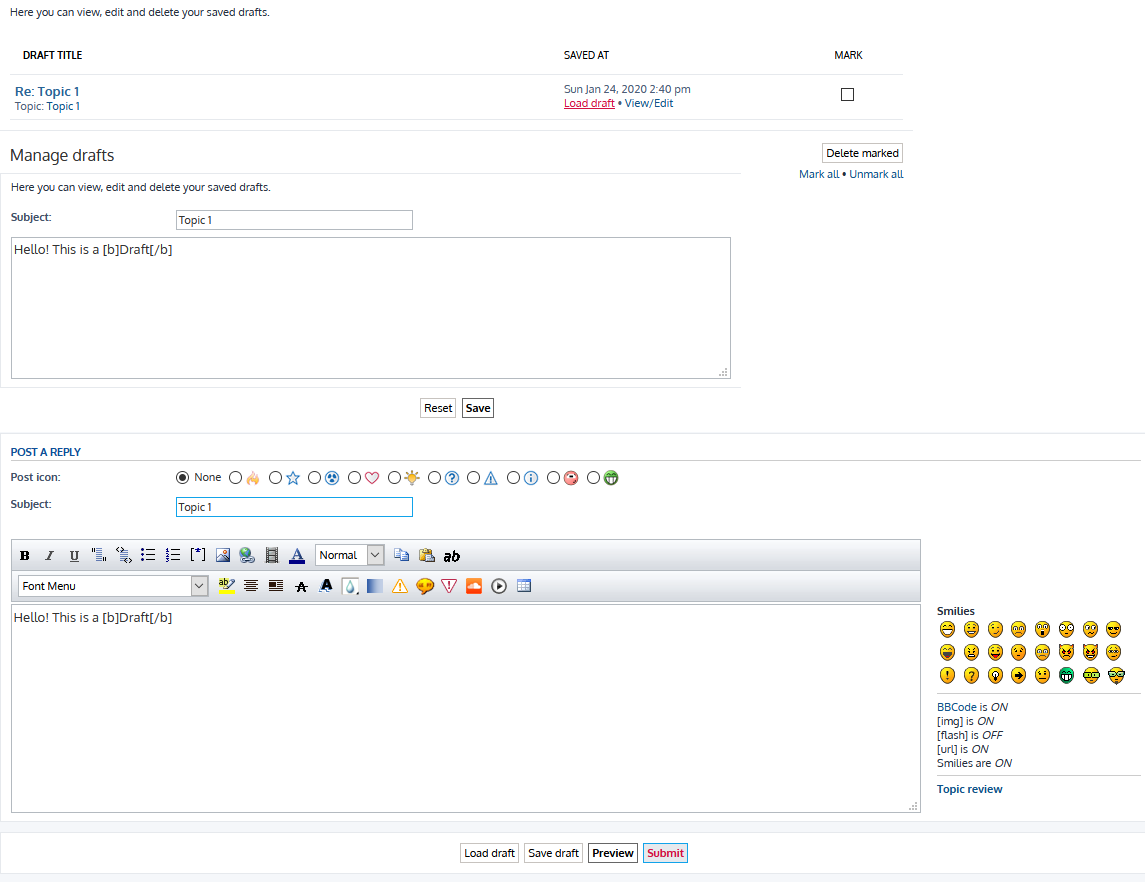
SUBMIT DRAFTS
When you load a draft, just click on the Submit button. The draft will be posted inside the topic where you created it and won't be listed on the drafts lists anymore.
DELETE DRAFTS
1. Follow the steps from the "Manage Drafts" section.
2. On the list check the drafts you want to delete.
3. Click on the Delete marked button. All checked drafts will be deleted.
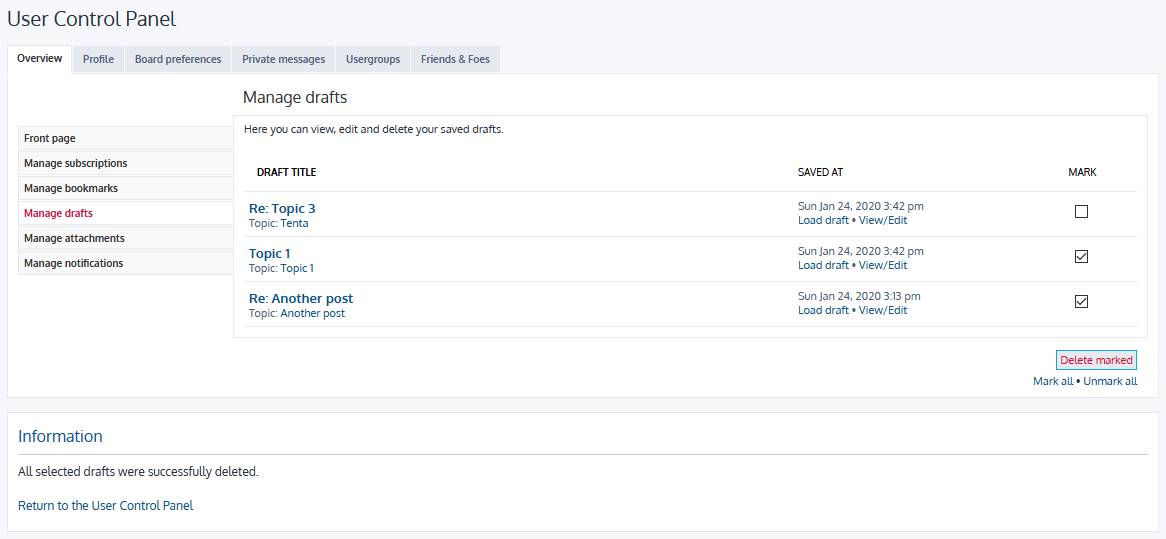
¿What is a Draft? A draft a preliminary version of a post you can save and edit or post it later.
MANAGE DRAFTS
1. Go to your User Control Panel. Press your Profile image located at the top right of the page to open the menu.
2. Click on Manage drafts button. It's located at the left side menu.
3. Here you view, edit or delete your drafts.
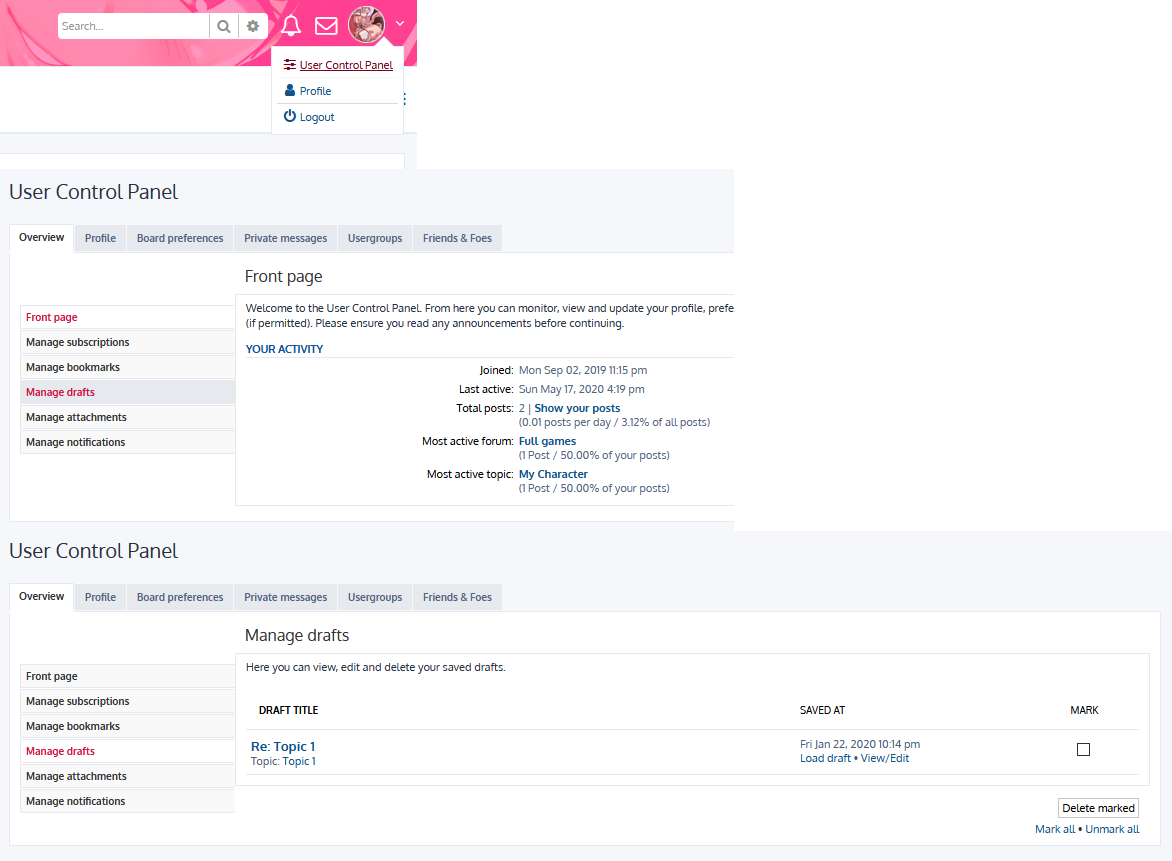
EDIT DRAFTS
1. Follow the steps from the "Manage Drafts" section.
On the list you have 2 options: Load draft and View/Edit
View/Edit
This option show you a view of the draft and it's possible to edit but text only . Advanced buttons (Add colors, background color, links, images, etc) are not shown with this option.
Load draft (Recommended)
This option show you the draft and all the Advanced buttons (Add colors, links, etc) to continue editing it.
If you click on the Submit button, the draft will be posted inside the topic where you created it and won't be listed on the drafts lists anymore.
However if you click on the Save draft button, this will save another copy of the draft and you will have 2 drafts, the old and the new draft.
Warning. Save or submit the draft before load a new one or you will lose all your changes.
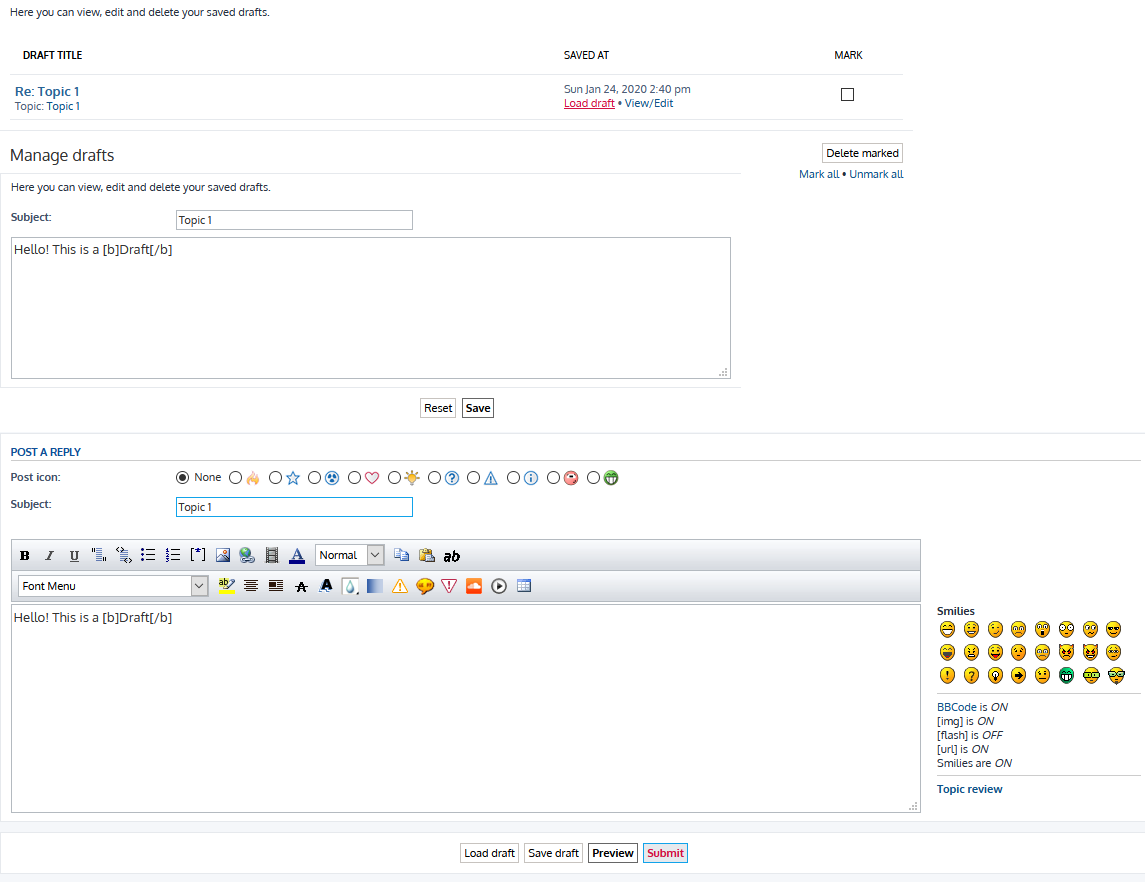
SUBMIT DRAFTS
When you load a draft, just click on the Submit button. The draft will be posted inside the topic where you created it and won't be listed on the drafts lists anymore.
DELETE DRAFTS
1. Follow the steps from the "Manage Drafts" section.
2. On the list check the drafts you want to delete.
3. Click on the Delete marked button. All checked drafts will be deleted.